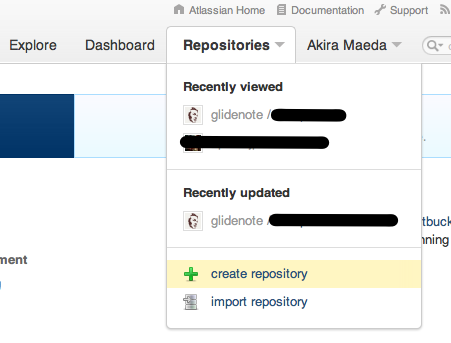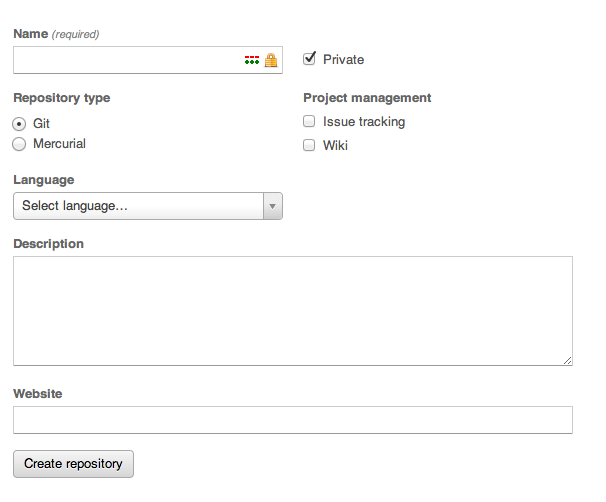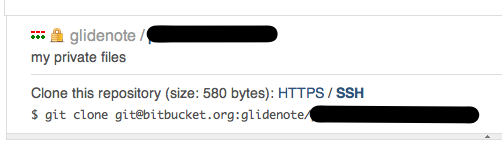homebrewしか使わないのに、Xcodeに8GBくらいHDDの容量を消費されてて
MacBook AirとかにはXcodeを入れていなかったんですが、
先日SDKなどを抜いたCommand Line Tools for Xcodeという200MB程度の
軽量版Xcode(?)がリリースされていたので早速導入。
Command Line Tools for Xcodeが利用出来るのはLionだけです。
どれだけ容量削減になるのか知りたかったので、既にXcode導入済みの Mac miniで作業を行いました。
既存のXcodeを削除
下記コマンドでXcodeを削除
1
| |
Command Line Tools for Xcodeの導入
Apple Developerのページから
Command Line Tools for Xcodeをダウンロードしてきてインストール。
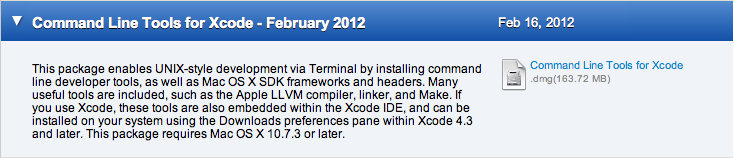
ダウンロードしてきたcommand_line_tools_for_xcode_.dmgをマウントして、
インストーラーを起動させて下記のような感じでインストール。
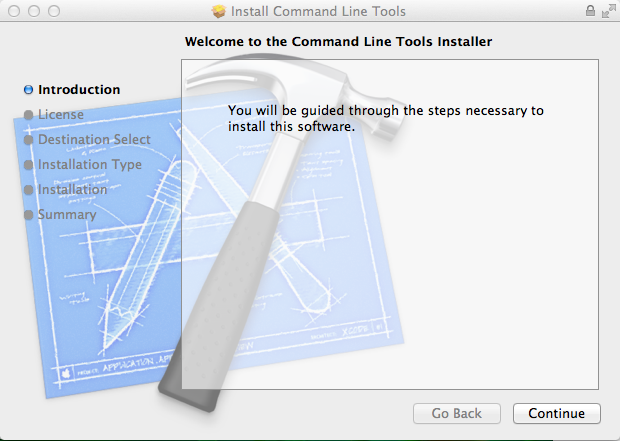
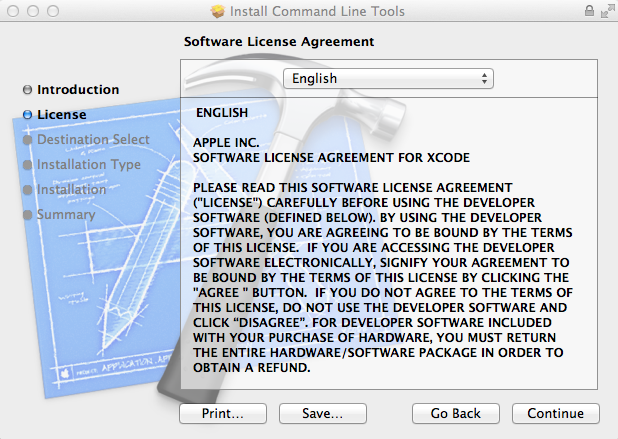
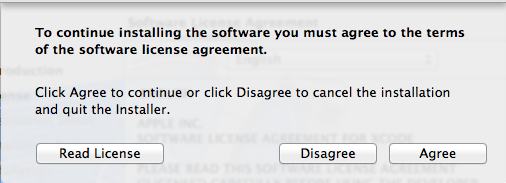
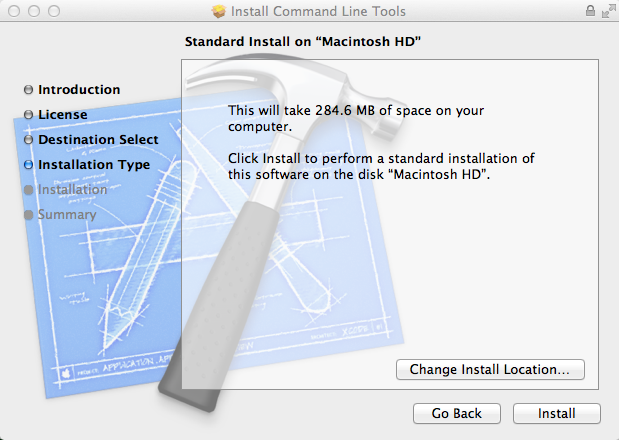
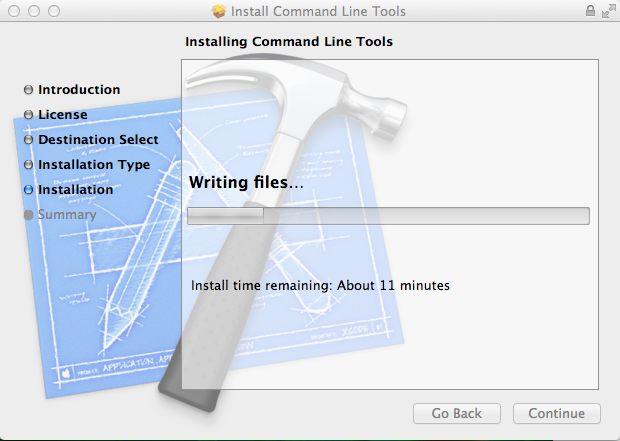
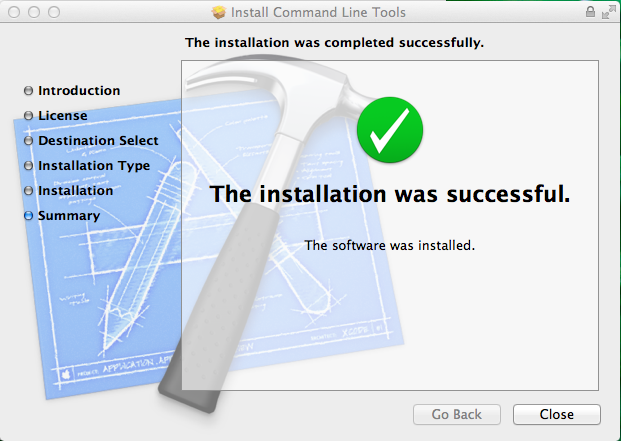
ちなみにCommand Line Tools for Xcodeに含まれるソフトは下記コマンドで確認できます。 Git関連のツールもちらほら入ってます。
1 2 | |
HDDの使用量の変化
SDK込みのXcode利用時のHDD容量
1 2 3 | |
Command Line Tools for Xcode導入後のHDD容量
1 2 3 | |
なんと7GBも容量減!!素晴らしい。
homebrewも普通に使えているので、しばらくこれで使ってみて 問題が無ければMacBook Airにも入れてみたいと思います。